Taking screenshots on Windows is a common task. But many users don’t know all the ways to do it. Some methods are simple and fast. Others offer more control and features. In this blog, you’ll learn how to screenshot on Windows in every possible way. Each method works well for different needs.
Let’s explore them step by step.

Why You Need to Know How to Screenshot on Windows
Screenshots help you share information quickly. You can capture errors, save memories, or show someone what you see. If you work, study, or play on a PC, you need this skill.
Windows gives you many tools for screenshots. Learn them all here.
Method 1: How to Screenshot on Windows Using Print Screen Key

This is the easiest way.
Step-by-step:
- Open the screen you want to capture.
- Press the Print Screen (PrtScn) key.
- Open Paint or any image editor.
- Press Ctrl + V to paste the screenshot.
- Save the file.
Done!
But where does the screenshot go? It’s copied to the clipboard. That means it waits for you to paste it somewhere.
Pros:
- Super fast.
- Built into every keyboard.
Cons:
- Doesn’t save the screenshot automatically.
- You need another app to save it.
Method 2: How to Screenshot on Windows and Save Automatically
Here’s a shortcut with auto-save.
Use this combo:
Windows key + Print Screen
Your screen will dim for a second. That means it worked.
Where is the screenshot saved?
Go to This PC > Pictures > Screenshots. You’ll see your file there.
Pros:
- Saves the screenshot right away.
- No need to paste.
Cons:
- Captures the full screen only.
Method 3: How to Screenshot on Windows Using Snipping Tool
Snipping Tool is built into Windows.
How to use it:
- Search “Snipping Tool” in the Start menu.
- Open the app.
- Click “New.”
- Drag your cursor to select the area.
- Save the image.
It’s easy and flexible.
Pros:
- Choose what part to capture.
- Draw or highlight on the image.
- Simple interface.
Cons:
- A bit slower than keyboard shortcuts.
Method 4: How to Screenshot on Windows Using Snip & Sketch
This is a newer version of the Snipping Tool.
Steps to use:
- Press Windows + Shift + S.
- Your screen will dim.
- Select the type of snip (rectangle, freeform, window, or full screen).
- The screenshot goes to the clipboard.
- Click the popup to edit or save.
Pros:
- Fast and easy.
- Includes editing tools.
- Offers multiple snip types.
Cons:
- Doesn’t save automatically.
Method 5: How to Screenshot on Windows with Game Bar
Gamers love this.
Activate Game Bar:
- Press Windows + G.
- The Game Bar appears.
- Click the camera icon.
- Or press Windows + Alt + PrtScn.
The screenshot goes to Videos > Captures.
Pros:
- Great for recording games.
- Captures high-quality images.
Cons:
- Mostly for games.
- May not work in all apps.
Method 6: How to Screenshot on Windows Using Third-Party Tools
Sometimes you need more power. Try these apps:
1. Lightshot
- Free and lightweight.
- Lets you draw and edit instantly.
- Uploads to the cloud.
2. Greenshot
- Open-source.
- Offers custom shortcuts.
- Good for capturing scrolling windows.
3. ShareX
- Free and powerful.
- Supports GIFs, screen recording, and more.
- Lots of automation.
Pros:
- Advanced features.
- More control.
Cons:
- May need some setup.
- Too many features for basic users.
Method 7: How to Screenshot on Windows with Surface Devices
Using a Surface device? Try this:
Use these keys:
Power + Volume Up
This works like a mobile device. The screenshot saves in Pictures > Screenshots.
Pros:
- Easy for tablets.
- Instant saving.
Cons:
- Only for Surface or touch devices.
Bonus Tips: How to Screenshot on Windows Like a Pro
Now that you know the tools, let’s improve your speed and quality.
1. Use Clipboard History
Enable this:
- Press Windows + V.
- Turn on clipboard history.
This stores multiple screenshots at once.
2. Edit After Capturing
Always preview your shot. Use tools like:
- Snip & Sketch
- Paint
- Photoshop
Edit to crop, highlight, or blur sensitive info.
3. Use Cloud Sync
Sync screenshots to OneDrive:
- Right-click OneDrive > Settings.
- Enable Screenshots > Automatically save.
Access your screenshots from any device.
Quick Table: How to Screenshot on Windows (Comparison)
| Method | Shortcut | Auto Save | Area Selection | Best For |
|---|---|---|---|---|
| Print Screen | PrtScn | ❌ | ❌ | Quick copy |
| Auto Save | Win + PrtScn | ✅ | ❌ | Full screen |
| Snipping Tool | None | ❌ | ✅ | Custom capture |
| Snip & Sketch | Win + Shift + S | ❌ | ✅ | Editing |
| Game Bar | Win + G | ✅ | ❌ | Gaming |
| Third-Party Apps | Custom | ✅ | ✅ | Advanced users |
| Surface | Power + Volume Up | ✅ | ❌ | Tablet users |
Real-Life Uses: How to Screenshot on Windows for Work and Fun
For Work:
- Share bugs with IT.
- Capture data from a report.
- Show progress to your team.
For Students:
- Save class slides.
- Take notes during online classes.
- Keep important content from websites.
For Gaming:
- Show off achievements.
- Save cool scenes.
- Create tutorials.
For Everyday Use:
- Save memes.
- Capture social media posts.
- Send quick how-to guides to friends.
Common Questions About How to Screenshot on Windows
Q: Can I take a screenshot without a keyboard?
Yes! Use Snipping Tool or Snip & Sketch with a mouse. Or on touch devices, use the power + volume buttons.
Q: How do I take a screenshot of one window only?
Click the window you want. Then press Alt + PrtScn. Paste it into Paint or Word.
Q: What if my Print Screen key doesn’t work?
Try using Fn + PrtScn. Or check if the key is locked (some keyboards have a lock key).
How to Screenshot on Windows – Final Thoughts
You now know everything about how to screenshot on Windows. Whether you want speed, control, or extra features, there’s a method for you. Start with shortcuts like Win + PrtScn. Then explore Snip & Sketch for more flexibility.
For power users, try ShareX or Greenshot. For gamers, Game Bar is the way to go.
Just choose the one that fits your need. Practice a few times, and you’ll become a screenshot pro.




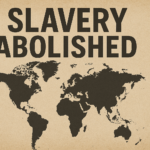




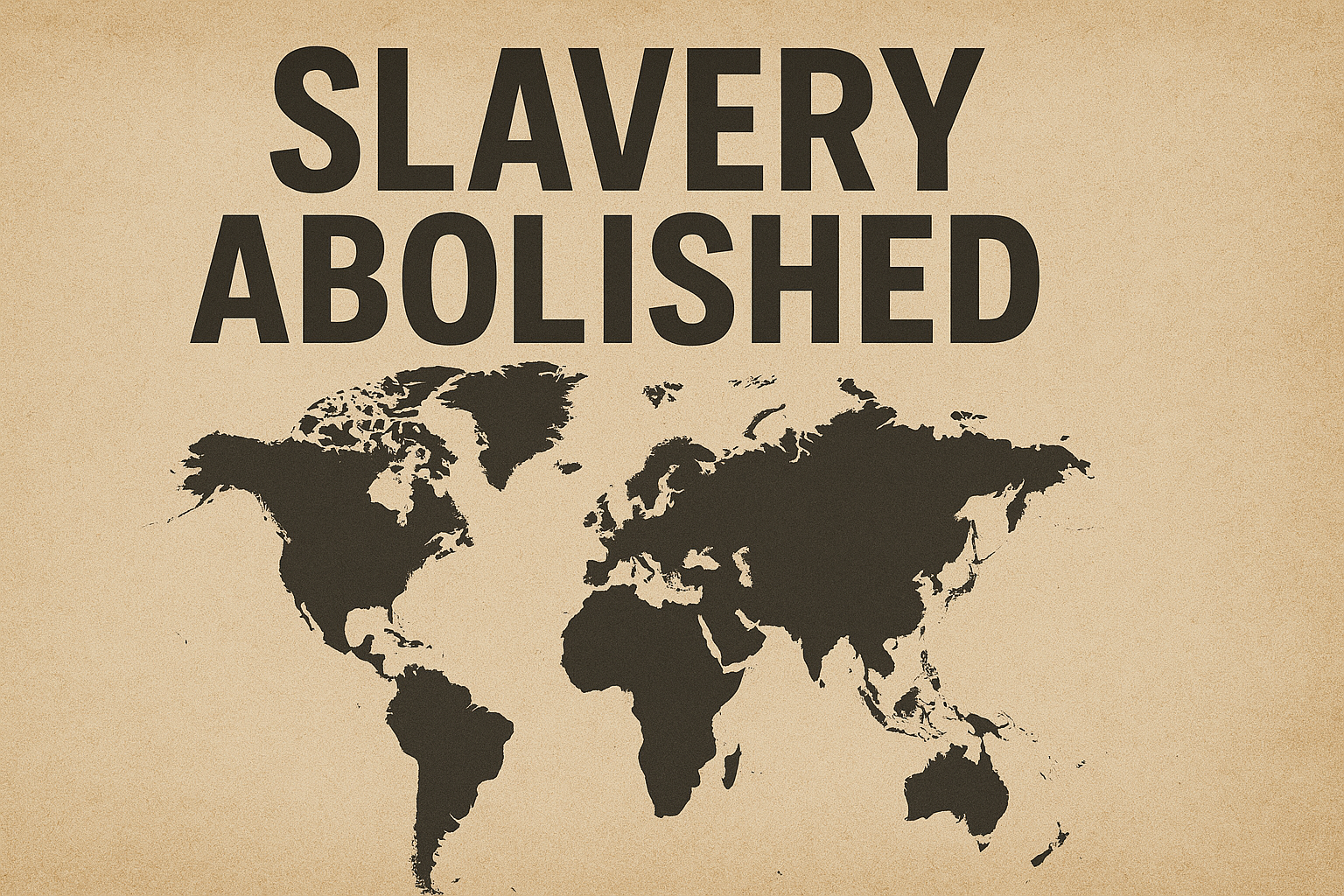
nCoz LTUcjyh JMBaynm DZWqTB FFeR