In this blog, you’ll learn how to screenshot on Mac using all available tools and shortcuts. Each method fits a different need. Let’s explore them all.

Why It’s Important to Learn How to Screenshot on Mac
Screenshots save time. You can show someone what’s on your screen instead of explaining it. You can report bugs, save receipts, or collect design ideas. If you use a Mac, you should know how to take and use screenshots.
Apple gives you several options. Each one is quick and reliable.
Method 1: How to Screenshot on Mac Using Keyboard Shortcuts
Keyboard shortcuts are the fastest way.
1. Capture the Entire Screen
- Press Command (⌘) + Shift + 3
- You’ll hear a shutter sound (if your sound is on).
- A thumbnail appears in the corner.
- Click it to edit, or wait to save it automatically.
Where is it saved?
The screenshot goes to your desktop by default.
2. Capture a Selected Portion
- Press Command (⌘) + Shift + 4
- Your cursor becomes a crosshair.
- Click and drag to choose the area.
- Release the mouse to take the shot.
3. Capture a Specific Window
- Press Command (⌘) + Shift + 4, then tap the Spacebar
- The cursor turns into a camera icon.
- Hover over a window and click to capture.
Pros:
- Super fast.
- No need for extra apps.
- Works in almost every Mac app.
Cons:
- Can be hard to remember all combinations at first.
Method 2: How to Screenshot on Mac Using the Screenshot App
macOS comes with a built-in Screenshot app.
How to open it:
- Press Command (⌘) + Shift + 5
- A toolbar pops up at the bottom.
You can choose from:
- Capture entire screen
- Capture selected window
- Capture selected portion
- Record entire screen
- Record selected portion
Click “Options” to:
- Choose where to save
- Set a timer (5 or 10 seconds)
- Show/hide mouse pointer
After capturing, click the thumbnail to:
- Crop
- Add notes
- Share right away
Pros:
- Very user-friendly.
- Great for screen recording too.
Cons:
- Slightly slower than shortcuts.
Method 3: How to Screenshot on Mac Using Touch Bar
If you have a MacBook Pro with a Touch Bar, you can use it too.
How to enable screenshot on Touch Bar:
- Go to System Settings > Keyboard
- Click Customize Control Strip
- Drag the Screenshot button into the Touch Bar
Now just tap the icon when needed.
Pros:
- Quick access.
- Great for people who use the Touch Bar often.
Cons:
- Only works on Touch Bar models.
Method 4: How to Screenshot on Mac Using Preview App
Preview is more than just an image viewer. It can take screenshots too.
Steps:
- Open Preview
- Click File > Take Screenshot
- Choose:
- From Selection
- From Window
- From Entire Screen
The screenshot opens in Preview. You can edit or save it immediately.
Pros:
- Easy editing right after capturing.
- No extra tools needed.
Cons:
- Takes a few more steps than shortcuts.
Method 5: How to Screenshot on Mac Using Third-Party Tools
Need more features? Use third-party apps.
1. CleanShot X
- Offers annotation, cloud upload, and video capture.
- Lets you hide desktop icons.
- Great for professionals.
2. Snagit
- Best for detailed documentation.
- Captures scrolling windows.
- Includes a built-in editor.
3. Lightshot
- Free and simple.
- Quick sharing options.
Pros:
- Advanced features.
- Perfect for business and content creation.
Cons:
- Some apps cost money.
- Might need installation and setup.
Method 6: How to Screenshot on Mac and Copy to Clipboard
Want to paste a screenshot instead of saving it?
Try this:
- Press Control while using any screenshot shortcut.
- Example: Control + Command + Shift + 4
- Then paste into Notes, Mail, or Messages using Command + V
Pros:
- Quick sharing without saving files.
- Saves desktop space.
Cons:
- You must paste it quickly or it’s lost.
Method 7: How to Change Where Screenshots Are Saved on Mac
By default, screenshots go to your desktop. Want to change that?
Use the Screenshot App:
- Press Command + Shift + 5
- Click Options
- Choose a folder or create a new one.
Now all screenshots go there.
Or use Terminal:
defaults write com.apple.screencapture location /path/to/folder
killall SystemUIServer
Replace /path/to/folder with your own path.
Pros:
- Keeps your desktop clean.
- Better organization.
Bonus Tips: How to Screenshot on Mac Like a Pro
Let’s level up your skills.
1. Use Quick Look
Click the floating thumbnail after a screenshot. Use Quick Look to crop, annotate, or share instantly.
2. Mark Up Screenshots
Open in Preview or Quick Look. Use tools like:
- Pen
- Text
- Shapes
- Signature
3. Add a Timer
Use the Screenshot app. Set a 5 or 10-second delay. Great for capturing menus.
4. Use Universal Clipboard
Copy a screenshot on Mac. Paste it on your iPhone or iPad. Just make sure both devices use the same Apple ID and Wi-Fi.
Real-World Uses: How to Screenshot on Mac for Work and Life
1. For Students:
- Capture slides.
- Save online class content.
- Take notes from e-books.
2. For Professionals:
- Report bugs with visuals.
- Save website layouts.
- Show client feedback.
3. For Creatives:
- Capture inspiration.
- Save designs.
- Share your ideas easily.
4. For Personal Use:
- Share memes or chats.
- Save online receipts.
- Send visual guides to friends.
Comparison Table: How to Screenshot on Mac (Every Method)
| Method | Shortcut or Tool | Can Edit? | Auto Save? | Best For |
|---|---|---|---|---|
| Full screen | Cmd + Shift + 3 | ✅ | ✅ | Speed |
| Area selection | Cmd + Shift + 4 | ✅ | ✅ | Control |
| Screenshot app | Cmd + Shift + 5 | ✅ | ✅ | Custom settings |
| Window capture | Cmd + Shift + 4, then Space | ✅ | ✅ | Focus |
| Clipboard capture | Add Ctrl to any shortcut | ❌ | ❌ | Pasting only |
| Preview app | Menu-based | ✅ | ✅ | Editing |
| Touch Bar | Touch icon | ✅ | ✅ | Touch Bar users |
| CleanShot / Snagit | Paid apps | ✅ | ✅ | Pro users |
FAQs – How to Screenshot on Mac
Q: Why don’t I hear the camera sound?
You might have sound off or Do Not Disturb on. It still takes the shot.
Q: Can I change the file format?
Yes. Use Terminal:
defaults write com.apple.screencapture type jpg
killall SystemUIServer
Replace “jpg” with png, pdf, or tiff.
Q: How do I take screenshots on dual monitors?
It captures both by default. To capture just one screen, use area selection.
Final Thoughts on How to Screenshot on Mac
You now know exactly how to screenshot on Mac in every way. Use shortcuts when you’re in a hurry. Use the Screenshot app when you need more control. Use third-party apps for advanced features.
Pick the method that fits your task. Practice a few times, and you’ll master it.
Screenshots are powerful. They help you share, save, and solve problems. Now you can do it all with ease—on your Mac.




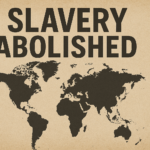




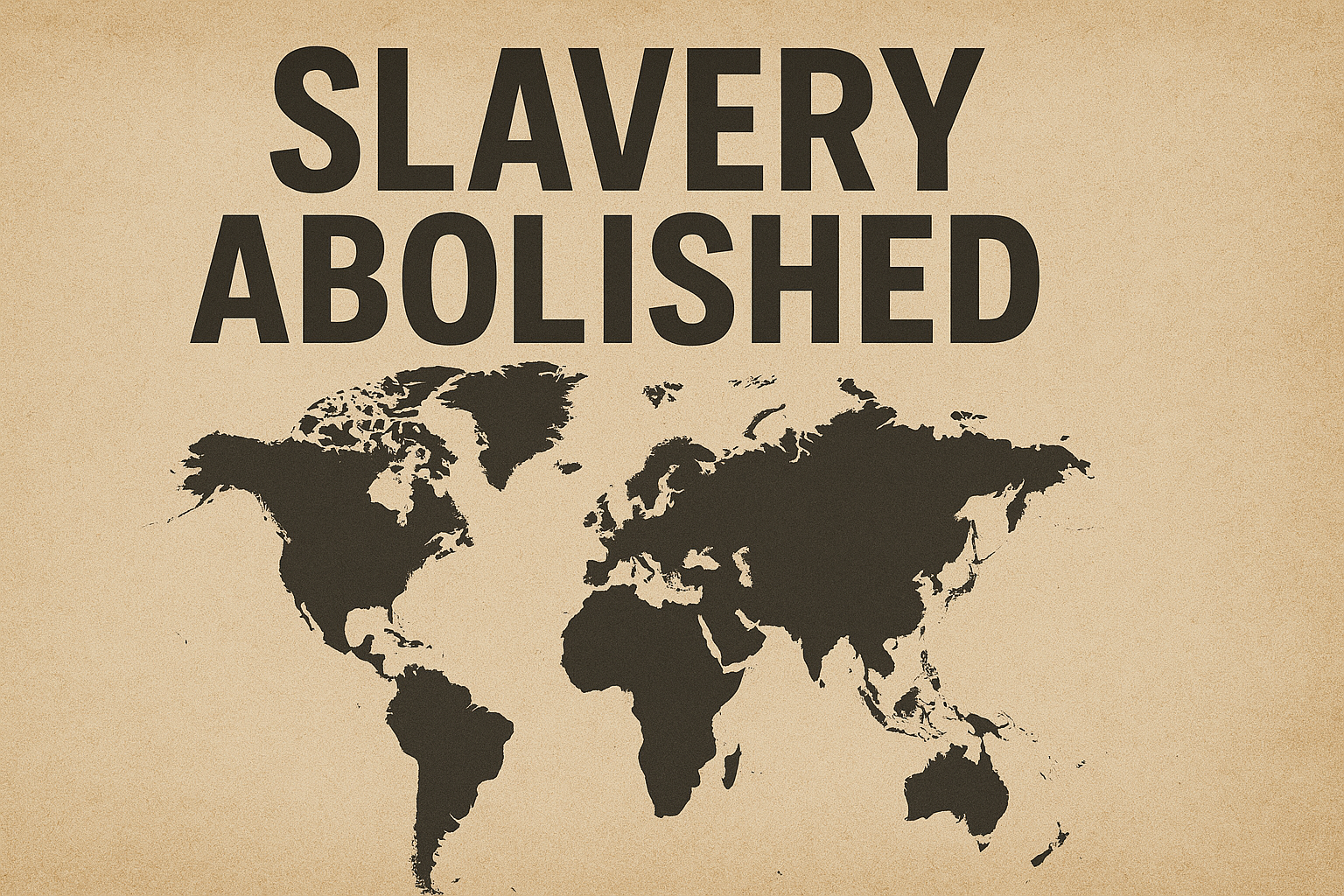
аккаунты с донатом marketplace-akkauntov-top.ru
Купить аккаунт https://marketplace-akkauntov-top.ru
Great tips on using screenshots efficiently! Do you have any favorite keyboard shortcuts for taking screenshots on a Mac?
Great tips on using screenshots efficiently! Screenshots are indeed a lifesaver when it comes to sharing information quickly. I especially like how macOS offers multiple ways to capture and edit screenshots seamlessly. The ability to paste screenshots directly instead of saving them is such a time-saver. Do you have any favorite keyboard shortcuts for taking screenshots on a Mac?
Как выбрать дизайнерскую мебель премиум-класса.
Дизайнерская мебель премиум-класса [url=https://www.byfurniture.by/]https://www.byfurniture.by/[/url] .
Taking screenshots on a Mac is incredibly convenient and versatile. It’s amazing how many options Apple provides, from keyboard shortcuts to the Screenshot app. Using Preview to edit screenshots immediately is a handy feature. Sharing screenshots across devices with the same Apple ID is seamless and efficient. Do you prefer using the Screenshot app or keyboard shortcuts for capturing your screen?
Great tips on using screenshots efficiently! It’s so helpful to know all the different ways to capture and edit screenshots on a Mac. The ability to use the Touch Bar for screenshots is a nice touch. Sharing screenshots between devices is incredibly convenient. Do you have any favorite keyboard shortcuts for taking screenshots on a Mac?
Great tips on using screenshots efficiently! Do you have any favorite keyboard shortcuts for taking screenshots on a Mac? Taking screenshots on a Mac is incredibly convenient and versatile. It’s amazing how many options Apple provides, from keyboard shortcuts to the Screenshot app. Using Preview to edit screenshots immediately is a handy feature. Sharing screenshots across devices with the same Apple ID is seamless and efficient. How do you usually manage or organize your screenshots after taking them?
Экзотические путешествия, которые запомнятся навсегда.
Екзотични почивки за двама [url=https://www.ekzotichni-pochivki.com/]https://www.ekzotichni-pochivki.com/[/url] .
tHutLFA cdjk RxOz qvo LfA vNuTqEx PnLvG